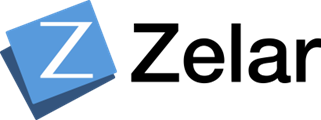Let’s create a Virtual Kubernetes cluster with Code-server installed in it in just 70 Seconds with Klusternetes(KNTS)
Introduction :
The Visual Studio Code Server is a service you can run on a remote development machine, like your desktop PC or a virtual machine (VM). It allows you to securely connect to that remote machine from anywhere through a local VS Code client, without the requirement of SSH.
Klusternetes is a platform that allows you to create a Kubernetes cluster in a few seconds. It also provides some of the leading DevOps tools as add-ons while creating your Cluster and provides a Service URL for add-ons that have UI.
Steps:
Login to the klusternetes App. If you don’t have an account in the Klusternetes app check here to create one
Click on “Add cluster” in the top right corner which will lead you to a cluster creation page. Fill in the necessary fields and select a medium cluster and click next.
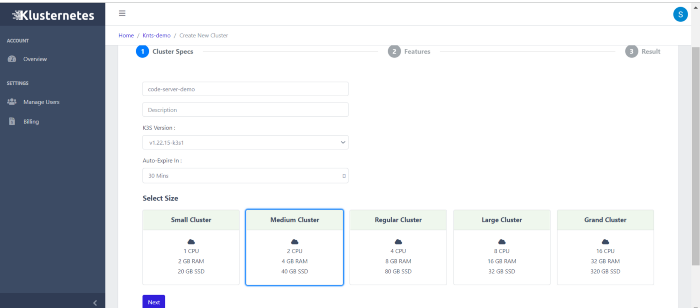
It will lead you to the Features page, go to the Management section, and select Code-server. Here comes the best feature of Klusternetes, we can edit the configuration of the add-ons. So, now click on “Edit configuration”
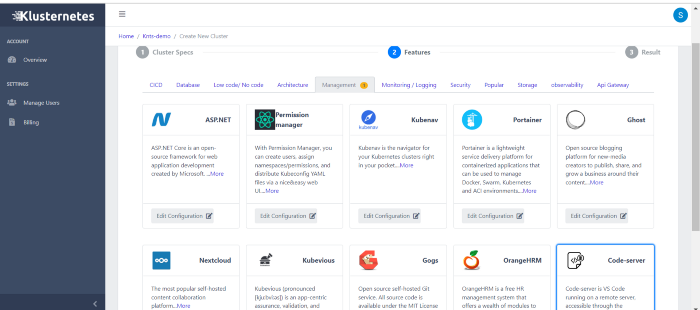
Here you can change a few configurations of the Code-server application or if you want to edit more configurations you can click on Edit YAML at the top and can edit the field which you want.
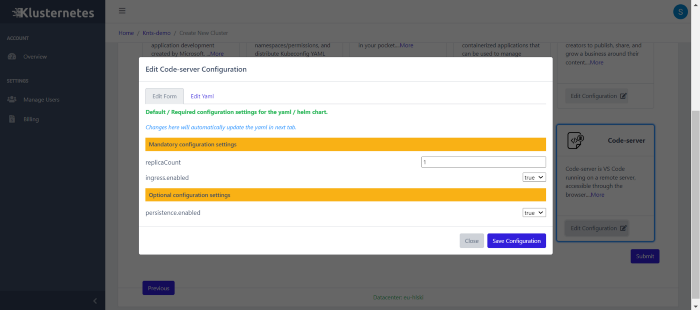
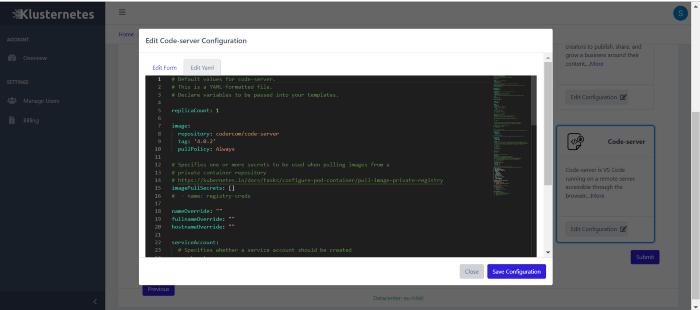
After editing the config as you want click on the “Save configuration” button and then click on the “Submit” Button.
That’s it, you created a Klusternetes cluster with the Code server installed in it. Now you can download the kubeconfig of the cluster by clicking on the download button. It will show you the command’s to download.
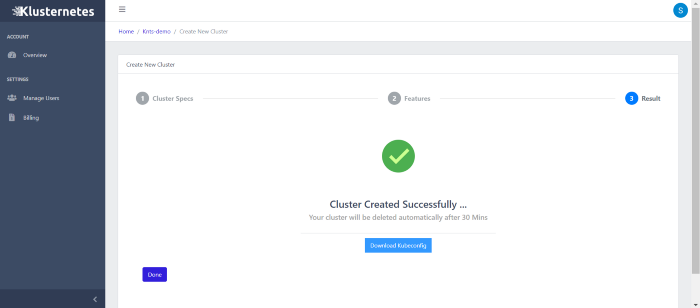
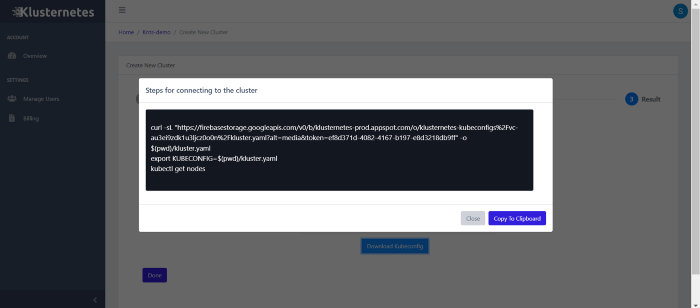
You can get the download option even on your cluster list page. Click on “Done”. Now you will be on the main page of your account. Here is the list of clusters that you created and information about your cluster. You can even see the “Service URL”.
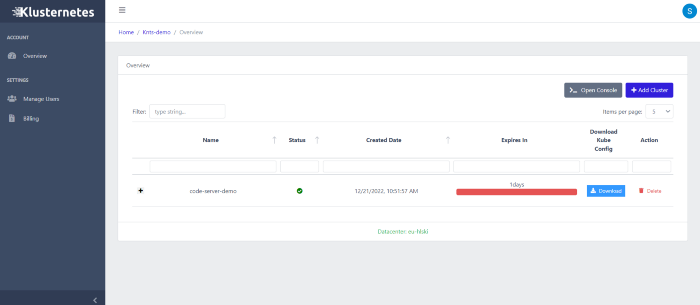
Click on the “+” icon near your cluster, you can see two columns one is for an overview of the cluster and the other is for Add-on. you can get the Service URL in Add ons column.
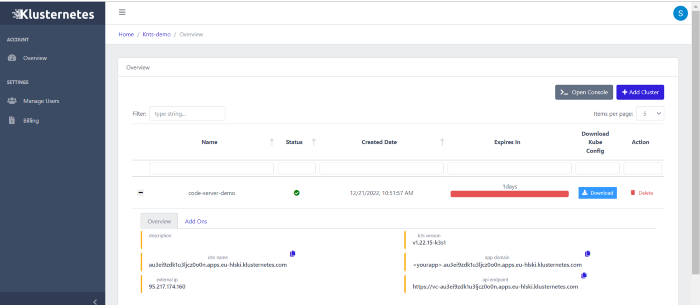
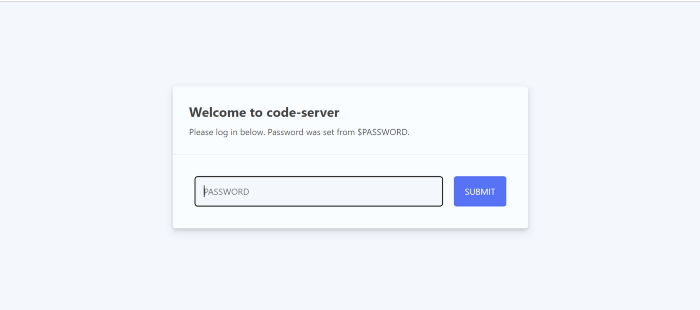

You can get the password of the Code-server from the secret that’s been created in your cluster.
Activate the cluster with those 3 commands from the download button. Now run the following command to get the password
kubectl get secret code-server -o jsonpath="{.data.password}" | base64 -d; echo

Now you can log in to the Code-server application with those credentials
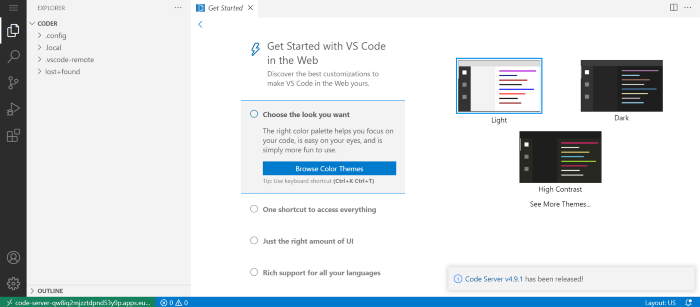
Summary:
So, that’s how you can spin up the Code-server cluster within 70 seconds. Klusternetes also provide a lot of add-ons and is easy to understand.